Please note that I will NOT provide any support for this. The game is finnicky, frequently breaks, and is hard to get running in the first place. Please make sure you have followed my instructions to the letter, and even then it may not work.
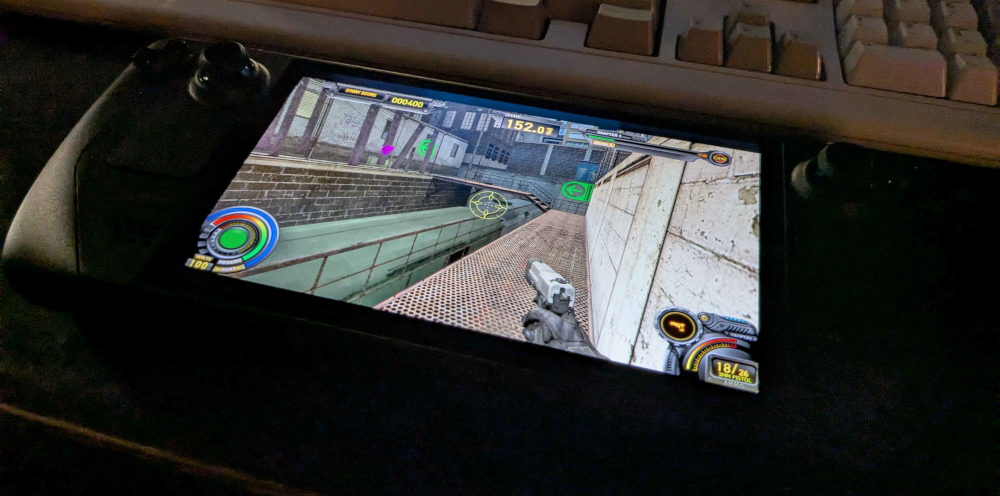
-
Download This repackaged version of the game and put it somewhere on your Steam Deck. I've packed in all the necessary game content, fixed case issues with the filenames, and regenerated vidcfg.bin.
-
Add
hl2.exefrom the folder as a non-Steam game, under the name "Half-Life 2: Survivor". -
Set the Compatibility mode to Proton Experimental.
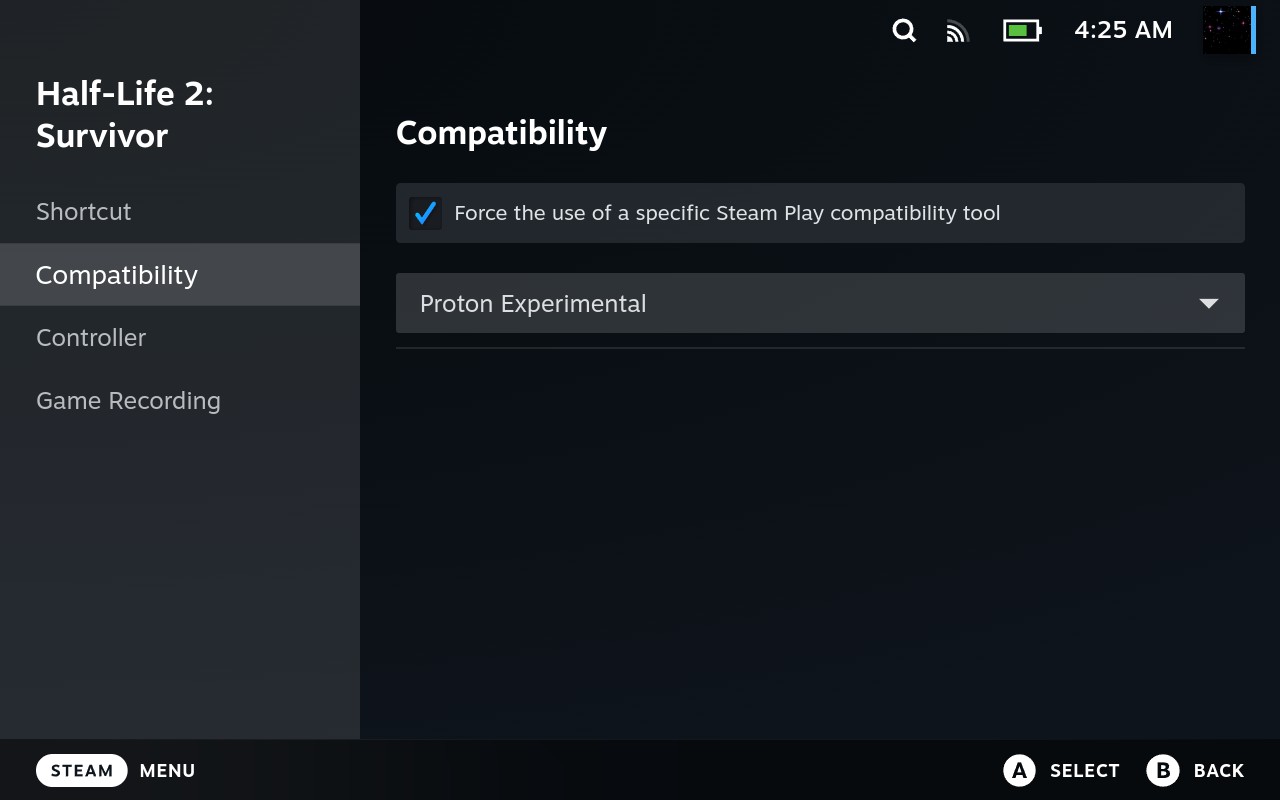
- Install this Japanese locale fix as directed (the "Complete solution" steps).
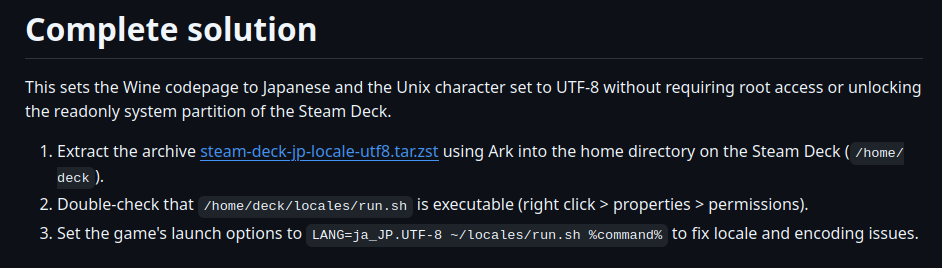
- Set your Steam launch options to this:
LANG=ja_JP.UTF-8 ~/locales/run.sh %command% -game hl2mp -heapsize 512000 -width 1360 -height 768 -windowed -language japanese -ac -io 0 -nesys 0
- Set the Game Resolution to 1600x900 and turn on the "Set resolution for internal and external display" option.
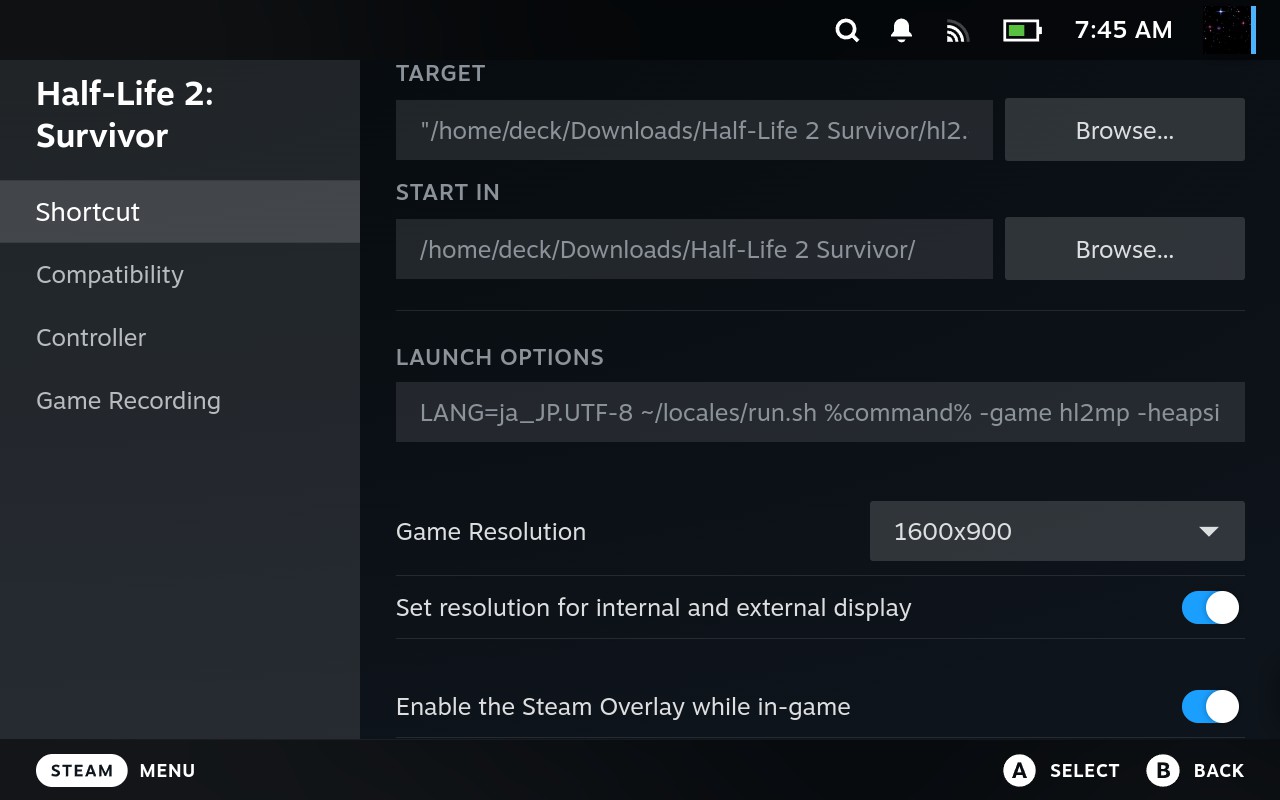
- At this point, the game should launch and you should be greeted with a spew of random debug text. This is the Debug Console, which Gamescope always seems to grab first. To get to the actual game window, press the "Steam" button and select the window named "Half-Life 2 DM".
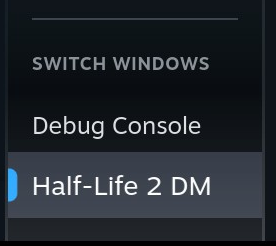
- Next you'll wanna set up your control scheme. I created this one based on the existing "Keyboard (WASD) and Mouse" scheme.
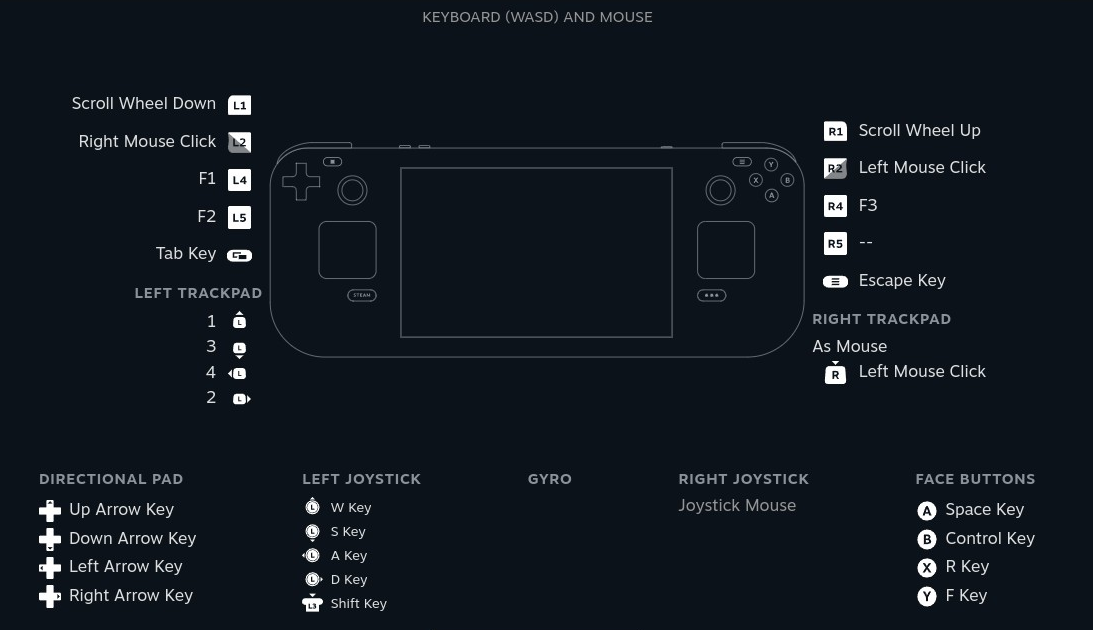
Regenerating vidcfg.bin
NOTE: You probably won't have to do this.
If the game crashes your Steam Deck or never gets past a black screen after
several minutes, you probably need to regenerate the vidcfg.bin file in the
game's bin directory. You can regenerate the vidcfg.bin file with this
script:
#!/bin/bash
vulkaninfo | grep deviceUUID | cut -c 38- | echo $(read s;echo ${s//-}"0000962d") | xxd -r -p > vidcfg.bin
Notes
- You must map some controller buttons to F1 and F2 or else you won't be able to insert coins or select things in the main menu (respectively).
- You can press and hold F2 to exit whatever mode you're in. There is no pause.
- I recommend SteamGridDB as a source for good Survivor library art.

 2025-01-09
2025-01-09